
If you’ve been using the Libby App recently within the past month, you may have noticed some changes in how the app looks. The app recently underwent a major update that not only looks a little different, but it also has some updated and newly added features. Below are some of the highlights with this update:
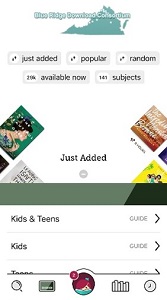 New Layout
New Layout
Libby has redesigned the look of the homepage to make it easier to navigate. At the top of the homepage there are filters you can tap on which allow you to browse just added titles, popular titles, what’s available to borrow right now, a randomized view of the collection, and specific subjects.
At the footer of the screen are a set of menu icons. Here is where you’ll find the Search icon, your Shelf icon (which displays your current borrows, holds, and tags), and a Timeline icon (which displays your borrowing history). Tapping the Library Card icon takes you back to the digital collection.
Search Updates
Have multiple library cards linked to your Libby account? It’s now easier to toggle between different libraries while searching for availability of titles. When you’re in the Search, just tap the library’s name that’s listed underneath the search box. A box will pop up, listing all your other library cards that are linked to your account. Tap the name of the library you want to search.
Wish List Sync from Overdrive
If you created a Wish List through Overdrive on your computer or through the Overdrive app, your Wish List will finally sync with the Libby App. If Libby detects that you have created a Wish List, it will prompt you to sync it to the app.
New to the Libby collection: Digital Magazines
Do you love magazines? Recently, our digital magazine collection moved from our former RB Digital platform over to the Overdrive/Libby platform. What’s new and different about this collection now that it’s on Libby? How about a selection of over three thousand magazines to browse! All magazines are instantly available to check out, and they do not count toward your borrow limit in Libby. Many of the magazines have about 2-3 years of back issues to browse through as well.
What I love about this new collection is the variety of magazines available. You can still find most of your favorite popular titles, such as National Geographic, US Weekly, HGTV Magazine, Reader’s Digest, or TV Guide. But now you have access to a large selection of international magazines. This includes foreign-language magazines in a variety of languages including Spanish, French, German, Russian, Chinese, and more.
Browsing the magazine collection in the Libby App
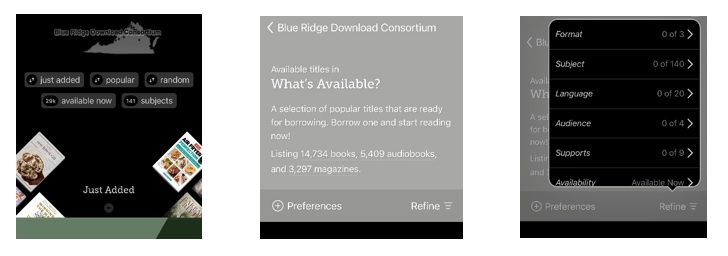
If you’re looking for a specific magazine title, you can search for it directly in the search field. Otherwise, to browse the general magazine collection:
- Tap on available now filter at the top of the home screen in Libby.
- On the What’s Available? screen, tap magazines
- You can then tap the Refine link to narrow your search further and browse magazines by subject, or by language if searching for non-English titles
Using Smart Tags and the Notify Me feature in Libby
Smart Tags are a new feature that’s been added to the Libby App in addition to regular tags. A Smart Tag is automatically created for any item you have borrowed or for any book or audiobook you’ve sampled. Libby makes it easy to remember which items you’ve previously checked out or sampled by keeping track for you.
A Smart Tag can also be created to tag magazines and utilize the new Notify Me feature. You can tag your favorite magazines and just set up the Smart Tag to notify you when the latest issue of the magazine is ready to be checked out. Now you don’t have to keep track of when the latest issues of your favorite magazines are available because Libby will do it for you!
In Conclusion…
Overall, Libby has made some great additions and features to its app. I love the new magazine collection and the fact that I can borrow as many magazine titles as I like. I always encourage anybody to play around within the app and get used to how it operates. And, as always, if you have any questions, our Information Services staff are always here to help.
