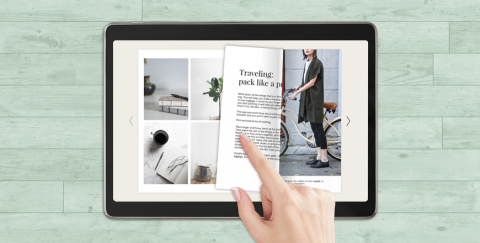
My lunch routine is to grab a couple of magazines before heading to the Library breakroom. My favorite pairing: Businessweek with People. And while I enjoy the leisurely flip through magazines, I’m like many of our patrons – format flexible. I go with what’s convenient in the moment. If I can’t get the print copy, I get the digital one available through the Library’s RB Digital service. In RB Digital, every issue is always available.
We have many titles in print and in digital format – like National Geographic, Smithsonian, and O, The Oprah Magazine. But it also has titles we don’t get (The New York Review of Books and Reader’s Digest) or can’t get (I’m looking at you Macworld and PC Magazine).
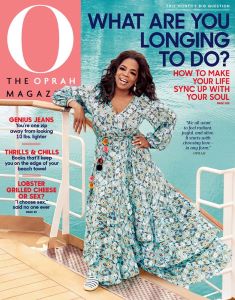 |
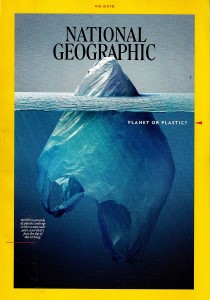 |
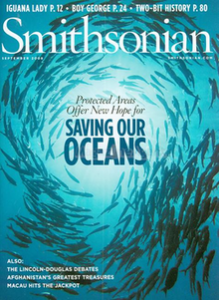 |
Before you can check out digital magazines, you do have to visit the site and set up an account. Plus get the app if you plan to read on a mobile device. Yes – the biggest advantage of print materials is that they don’t require instructions. But there are many advantages to the digital versions.
So here are the features I love in RB Digital that make clicking here worth your while.
Free subscription - No fees or fuss
Like all services in our Digital Library, eMagazines are free. And – apart from the initial set up – getting the eMagazines can be effortless. Not only are new issues available immediately, you can have them automatically checked out and downloaded to your device. You can basically subscribe to library magazines. When you ‘Checkout’ an issue, click on that little box that lets you opt-in to “Automatically checkout the next issue”. [The weekly New Yorkers will pile up just as quickly digitally as the physical copies do, but at least you won’t have to deal with any clutter.] To find your ‘Settings’, look under ‘My Account’.
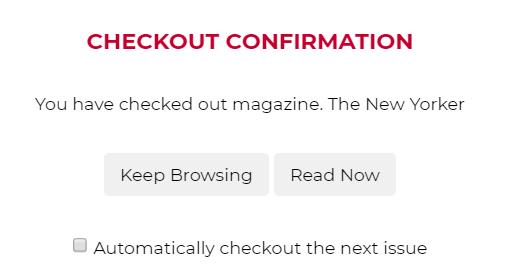
Hyperlinked contents - No searching for page 64. Or wait, was it page 82?
Some of the leisurely flipping I do during breaks is me actually looking for the article I wanted to read. I knew the page number when I started, got distracted and now what I was even looking for? Better system – click on the ‘Contents’ icon. Then from the ‘Articles’ view – which neatly lists the titles – click on the desired one and go right to it.
Text view - No reading glasses required (not that I need them)
Sometimes I’m flipping and just looking at the pictures because the print is too small for reading. Two features in RB Digital – ‘Text’ view and text size – fixes this. ‘PDF view’ looks just like the printed magazine page. ‘Text’ view reformats articles to be readable on your computer or mobile screen. You can also adjust the text size to make it perfect for you. Look for the icons once you have opened a magazine and test them out.
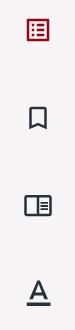 |
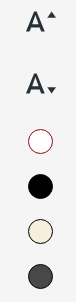 |
No due dates or limits
I still have an article clipped out of a 1989 issue of Sassy magazine. (I will organize my closet one day.) Digital magazines checked out through RB Digital don’t have due dates or limits on the number you can have. So you can keep every Family Handyman until all those projects are completed, save the Men’s Health or Prevention for the daily exercise routine you haven’t established yet, and keep every issue of Food Network, Better Homes and Gardens, and Clean Eating that contains a recipe you’ll make one day.
Bonus feature
RB Digital isn’t just for magazines. If you already have an account and the app, it’s worth browsing the eBook and audiobook collections a well.
If you need help getting started, please Email the Librarian. And if you want more info on features to love, check out my last blog about Libby.